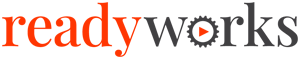Search Knowledge Base by Keyword
-
Introduction
-
Fundamentals
-
Favorites
-
Dashboards
-
Attachments
-
Reports
-
- Available Reports
- All Asset Types
- Application Certification Status
- Application Discovery
- Application Group Analysis
- App Group to SCCM Collection Analysis
- Application Install Count
- Application License Management
- Application Usage
- Asset Count by Property
- Asset Links Count by Asset Type
- Build Sheet
- Computer User Assignment
- Migration Readiness (Basic)
- Migration Readiness (Complex)
- O365 License Management
- O365 Migration Readiness
- SCCM OSD Status
- Scheduled Computers by Wave
- Scheduled Users by Manager
- User Migration Readiness
- VIP Users
- Wave & Task Details
- Wave Group
- Windows 10 Applications
- Patch Summary
- Delegate Relationships
- Show all articles ( 12 ) Collapse Articles
-
Self Service
-
Workflow
-
Assets
-
- View Asset
- Asset Properties
- Images
- Notes
- Waves
- Tasks
- Attachments
- History
- Rationalization
- QR Code
- Linked Assets
- SCCM Add/Remove Programs
- Altiris Add/Remove Programs
- Related Assets
- Relationship Chart
- Permissions
- Show all articles ( 1 ) Collapse Articles
-
Event Logs
-
Users & Groups
-
Asset Types
-
Charts & Dashboards
-
Options
-
Module Settings
-
API & Stored Procedures
-
Administration
Wave Calendar
< Back
The Wave Calendar visually displays wave tasks on a calendar.
Available operations:
- View the wave and wave tasks visually on the calendar by month, week or day
- Move wave tasks on the calendar
- Navigate to a wave task by double clicking on the task
Wave Calendar Colors
| Workflow Element | Color | |
| Waves | Dark Gray | |
| Not Started Task | Light Gray | |
| In Progress Task | Blue | |
| Overdue Task | Orange | |
| Complete Task | Green | |
| Cancelled Task | Light Blue | |
| Failed Task | Red | |
Month View
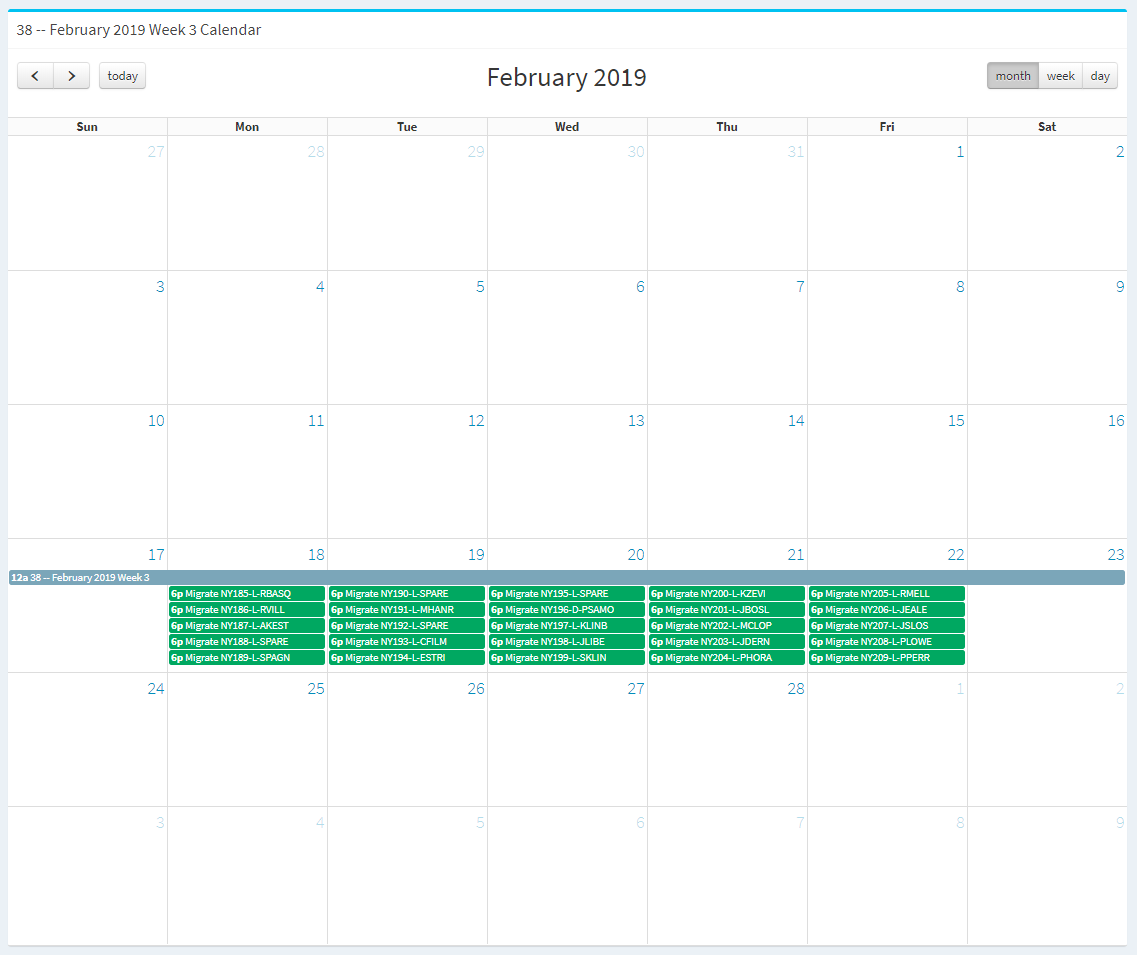
Available operations
- Hover over a wave or task to see additional details
- Move tasks on the calendar by dragging a task
- The move task function is only available to users in the Administrator and Regular User security groups
- Navigate to a task by double clicking on the task
- Move back and forth through the calendar by using the arrows
- Navigate to the current month by clicking on the today button; the button will be grayed out when viewing the current month
- The current day is highlighted on the calendar
Week View
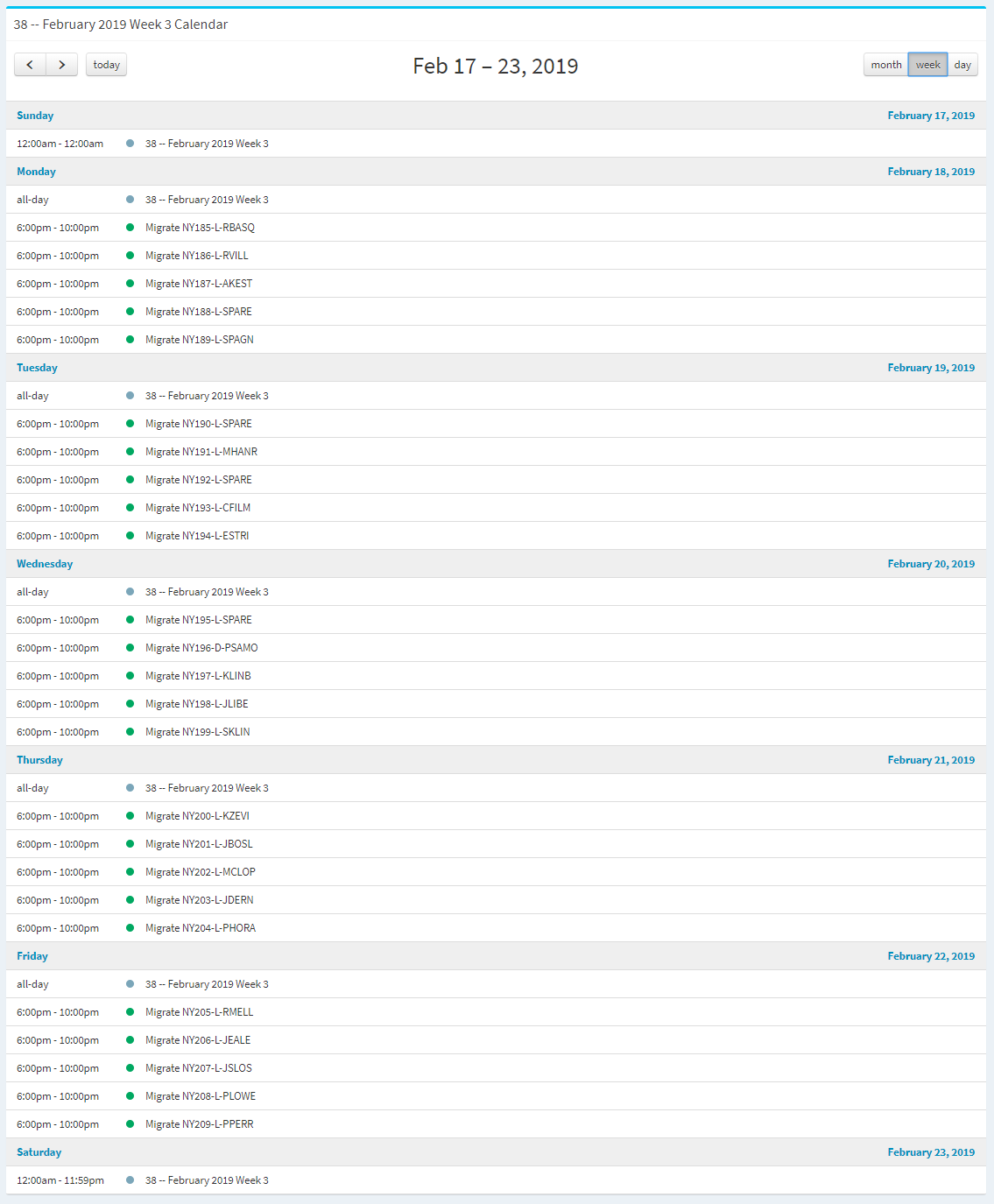
Available operations
- Hover over a wave or task to see additional details
- Navigate to a task by double clicking on the task
- Move back and forth through the calendar by using the arrows
- Navigate to the current week by clicking on the today button; the button will be grayed out when viewing the current week
Day View
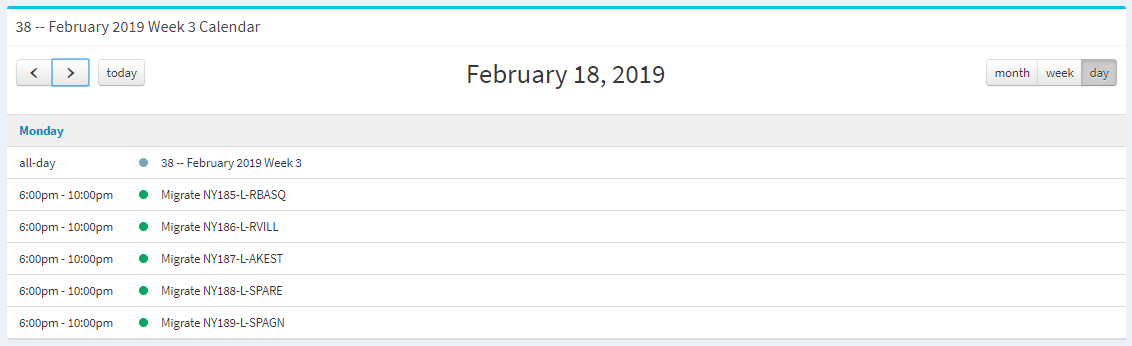
Available operations
- Hover over a wave or task to see additional details
- Navigate to a task by double clicking on the task
- Move back and forth through the calendar by using the arrows
- Navigate to the current day by clicking on the today button; the button will be grayed out when viewing the current day