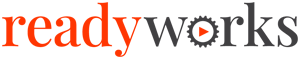Search Knowledge Base by Keyword
-
Introduction
-
Fundamentals
-
Favorites
-
Dashboards
-
Attachments
-
Reports
-
- Available Reports
- All Asset Types
- Application Certification Status
- Application Discovery
- Application Group Analysis
- App Group to SCCM Collection Analysis
- Application Install Count
- Application License Management
- Application Usage
- Asset Count by Property
- Asset Links Count by Asset Type
- Build Sheet
- Computer User Assignment
- Migration Readiness (Basic)
- Migration Readiness (Complex)
- O365 License Management
- O365 Migration Readiness
- SCCM OSD Status
- Scheduled Computers by Wave
- Scheduled Users by Manager
- User Migration Readiness
- VIP Users
- Wave & Task Details
- Wave Group
- Windows 10 Applications
- Patch Summary
- Delegate Relationships
- Show all articles ( 12 ) Collapse Articles
-
Self Service
-
Workflow
-
Assets
-
- View Asset
- Asset Properties
- Images
- Notes
- Waves
- Tasks
- Attachments
- History
- Rationalization
- QR Code
- Linked Assets
- SCCM Add/Remove Programs
- Altiris Add/Remove Programs
- Related Assets
- Relationship Chart
- Permissions
- Show all articles ( 1 ) Collapse Articles
-
Event Logs
-
Users & Groups
-
Asset Types
-
Charts & Dashboards
-
Options
-
Module Settings
-
API & Stored Procedures
-
Administration
Workflow Tools
The Workflow Tools tab provides the ability to enable access to Workflow Import and T-Comm On Demand in the Workflow module.
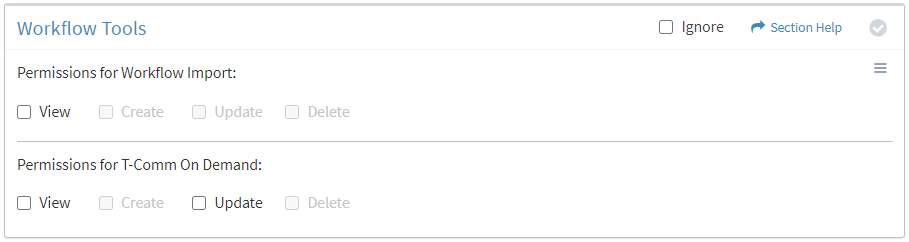
Available operations:
- Enable access for workflow import
- Enable access for T-Comm On Demand
- Select all or deselect all permissions for workflow tools
- Ignore workflow tools permissions from this Security Group
NOTE: The T-Comm module must be enabled to set permissions for T-Comm On Demand.
Workflow Import
From the Workflow Tools tab, you can enable access for workflow import.
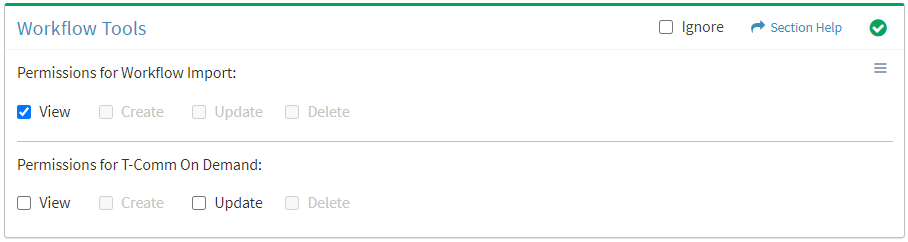
Available operations with Workflow Import View access:
- Create or update waves and tasks in bulk
- Link assets to waves in bulk
- Add self service schedule days to waves in bulk
T-Comm On Demand
From the Workflow Tools tab, you can enable access for T-Comm On Demand.
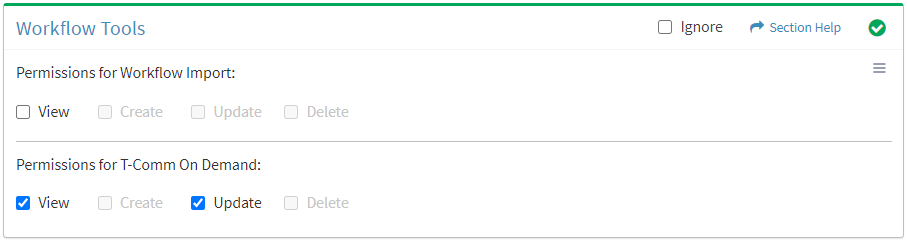
Available operations with T-Comm On Demand View and Update access:
Select All
From the Workflow Tools tab, you can select all or deselect all permissions for workflow tools.
- From the
 menu in the upper right corner, check Select All to check (enable) all permissions on the tab.
menu in the upper right corner, check Select All to check (enable) all permissions on the tab.
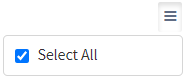
- Uncheck Select All to uncheck (remove) all permissions on the tab.
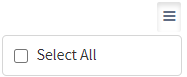
Ignore
From the Workflow Tools tab, you can ignore workflow tools permissions from this security group by selecting Ignore. This option is used when overlaying multiple security groups and workflow tools permissions are set by a different security group. Not enabling permissions on the Workflow Tools tab, without selecting Ignore, results in no access, as overlaid security groups assume the most restrictive permissions.