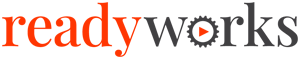Search Knowledge Base by Keyword
-
Introduction
-
Fundamentals
-
Favorites
-
Dashboards
-
Attachments
-
Reports
-
- Available Reports
- All Asset Types
- Application Certification Status
- Application Discovery
- Application Group Analysis
- App Group to SCCM Collection Analysis
- Application Install Count
- Application License Management
- Application Usage
- Asset Count by Property
- Asset Links Count by Asset Type
- Build Sheet
- Computer User Assignment
- Migration Readiness (Basic)
- Migration Readiness (Complex)
- O365 License Management
- O365 Migration Readiness
- SCCM OSD Status
- Scheduled Computers by Wave
- Scheduled Users by Manager
- User Migration Readiness
- VIP Users
- Wave & Task Details
- Wave Group
- Windows 10 Applications
- Patch Summary
- Delegate Relationships
- Show all articles ( 12 ) Collapse Articles
-
Self Service
-
Workflow
-
Assets
-
- View Asset
- Asset Properties
- Images
- Notes
- Waves
- Tasks
- Attachments
- History
- Rationalization
- QR Code
- Linked Assets
- SCCM Add/Remove Programs
- Altiris Add/Remove Programs
- Related Assets
- Relationship Chart
- Permissions
- Show all articles ( 1 ) Collapse Articles
-
Event Logs
-
Users & Groups
-
Asset Types
-
Charts & Dashboards
-
Options
-
Module Settings
-
API & Stored Procedures
-
Administration
Reports
The Reports tab provides the ability to enable access to Reports.
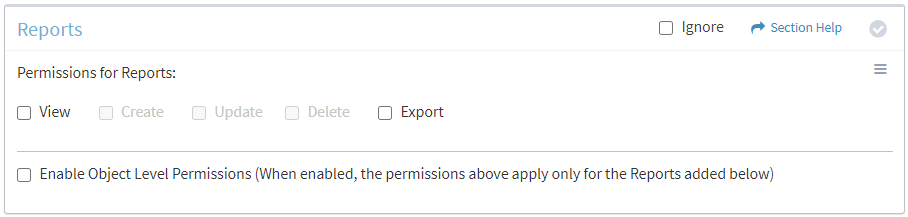
Available operations:
- Enable View or Export access for reports
- Enable object level permissions to restrict access to specific reports
- Select all or deselect all permissions for reports
- Ignore reports permissions from this Security Group
NOTE: The Reports module must be enabled to set permissions for reports.
View
From the Reports tab, you can enable View access for reports.
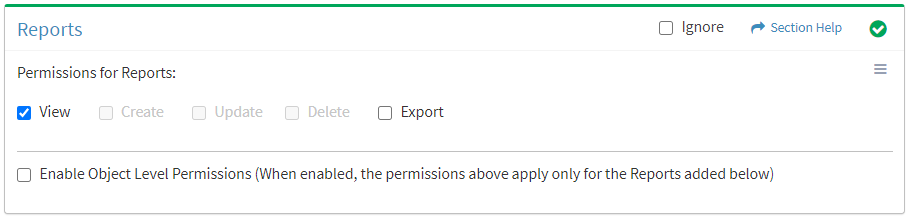
Available operations with View access:
- View the list of available reports
- View reports
- View published reports
- Remove report views
- Navigate to the Module Settings – Reports page by selecting Module Settings from the
 menu (requires Module Settings View)
menu (requires Module Settings View)
Export
From the Reports tab, you can enable Export access for reports.
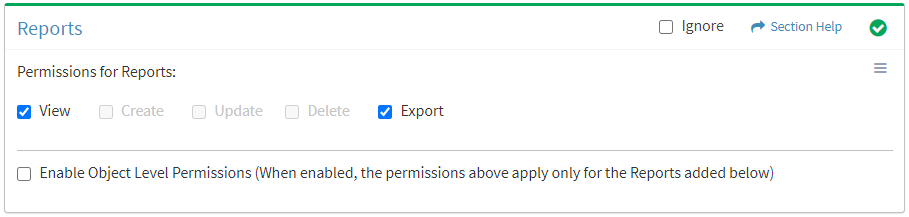
Available operations with Export access (requires View):
- Export the list of reports
- Export the output when viewing reports (if applicable)
Object Level
From the Reports tab, you can enable object level permissions restrict access to specific reports. To restrict access:
- Click the Enable Object Level Permissions checkbox to enable object level permissions
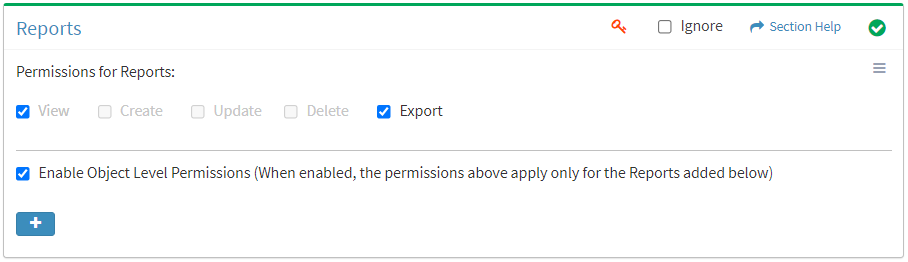
NOTE: A icon is displayed when Object Level Permissions is enabled.
icon is displayed when Object Level Permissions is enabled. - Add reports
- Click the
 button to bring up the Reports dialog
button to bring up the Reports dialog - Select reports from the Name drop down and then click the Add button. Click the Close button to cancel the operation.
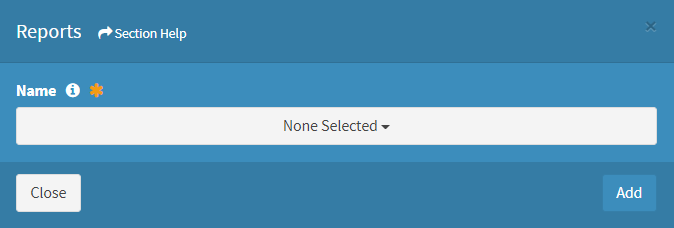
- Added reports are displayed below the
 button
button

- Click the
- Set permissions for the added reports (View is required at minimum to access the Reports module)
NOTE: Object level permissions restricts access to the reports selected. Users cannot be assigned to more than one Security Group with the same module permissioned (e.g. Reports) if any of those modules include object level permissions.
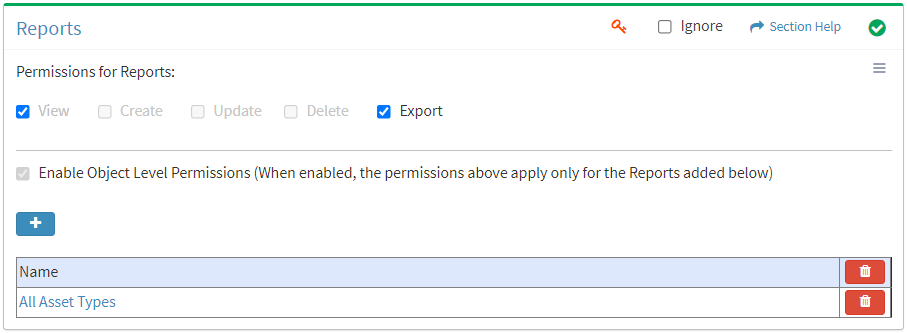
- Click the
 button to delete a report (row) or all reports
button to delete a report (row) or all reports - Uncheck the Enable Object Level Permissions checkbox to disable object level permissions
NOTE: Deleting all reports (either from the Reports tab or Module Settings – Reports) does not disable object level permissions and results in access to no reports.
Select All
From the Reports tab, you can select all or deselect all permissions for reports.
- From the
 menu in the upper right corner, check Select All to check (enable) all permissions on the tab.
menu in the upper right corner, check Select All to check (enable) all permissions on the tab.
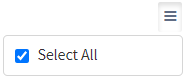
- Uncheck Select All to uncheck (remove) all permissions on the tab.
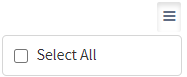
Ignore
From the Reports tab, you can ignore reports permissions from this security group by selecting Ignore. This option is used when overlaying multiple security groups and reports permissions are set by a different security group. Not enabling permissions on the Reports tab, without selecting Ignore, results in no access, as overlaid security groups assume the most restrictive permissions.

Add Reports
From the Reports tab, you can add reports to restrict access to when enabling object level permissions. To add reports:
- Click the
 button to bring up the Reports dialog
button to bring up the Reports dialog - Select reports from the Name drop down and then click the Add button. Click the Close button to cancel the operation.
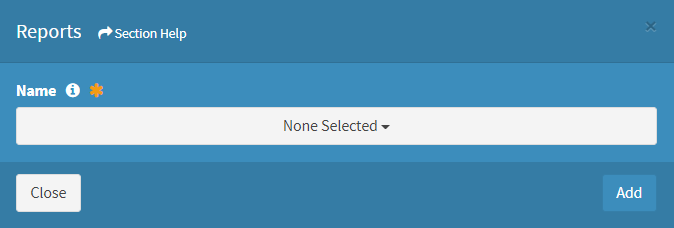
NOTE: Reports are listed alphabetically.