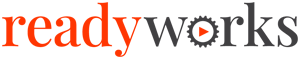Search Knowledge Base by Keyword
-
Introduction
-
Fundamentals
-
Favorites
-
Dashboards
-
Attachments
-
Reports
-
- Available Reports
- All Asset Types
- Application Certification Status
- Application Discovery
- Application Group Analysis
- App Group to SCCM Collection Analysis
- Application Install Count
- Application License Management
- Application Usage
- Asset Count by Property
- Asset Links Count by Asset Type
- Build Sheet
- Computer User Assignment
- Migration Readiness (Basic)
- Migration Readiness (Complex)
- O365 License Management
- O365 Migration Readiness
- SCCM OSD Status
- Scheduled Computers by Wave
- Scheduled Users by Manager
- User Migration Readiness
- VIP Users
- Wave & Task Details
- Wave Group
- Windows 10 Applications
- Patch Summary
- Delegate Relationships
- Show all articles ( 12 ) Collapse Articles
-
Self Service
-
Workflow
-
Assets
-
- View Asset
- Asset Properties
- Images
- Notes
- Waves
- Tasks
- Attachments
- History
- Rationalization
- QR Code
- Linked Assets
- SCCM Add/Remove Programs
- Altiris Add/Remove Programs
- Related Assets
- Relationship Chart
- Permissions
- Show all articles ( 1 ) Collapse Articles
-
Event Logs
-
Users & Groups
-
Asset Types
-
Charts & Dashboards
-
Options
-
Module Settings
-
API & Stored Procedures
-
Administration
Dashboards
The Dashboards tab provides the ability to enable access to the Project Dashboard and Predefined Dashboards.

Available operations:
- Enable View or Update access for dashboards
- Select all or deselect all permissions for dashboards
- Ignore dashboards permissions from this Security Group
View
From the Dashboards tab, you can enable View access for dashboards.

Available operations with View access:
- View your Project Dashboard and Predefined Dashboards (requires Assets View to see chart legend asset hyperlinks)
- View the Asset Widgets on your available dashboards (requires Assets View of each Asset Type)
- Switch between your available dashboards
- Refresh the data on all dashboard charts and widgets
- Reset your dashboard to the default view from the Settings menu
- Navigate to the Charts & Dashboards page to update charts, colors and dashboards by selecting Charts & Dashboards from the Settings menu (requires Charts & Dashboards View)
Update
From the Dashboards tab, you can enable Update access for dashboards.

Available operations with Update access (requires View):
- Show and hide your dashboard charts (Project Dashboard only)
- Change the settings of your charts (for Predefined Dashboards Allow Editing must be enabled)
- View all properties for a chart by clicking the View Full Details button on the Chart Settings dialog (requires Charts & Dashboards View)
- Sort the labels on your pie and bar charts (for Predefined Dashboards Allow Editing must be enabled)
- Remove charts from your dashboard (for Predefined Dashboards Allow Editing must be enabled)
Select All
From the Dashboards tab, you can select all or deselect all permissions for dashboards.
- From the
 menu in the upper right corner, check Select All to check (enable) all permissions on the tab.
menu in the upper right corner, check Select All to check (enable) all permissions on the tab.
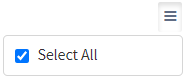
- Uncheck Select All to uncheck (remove) all permissions on the tab.
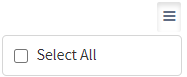
Ignore
From the Dashboards tab, you can ignore dashboards permissions from this security group by selecting Ignore. This option is used when overlaying multiple security groups and dashboards permissions are set by a different security group. Not enabling permissions on the Dashboards tab, without selecting Ignore, results in no access, as overlaid security groups assume the most restrictive permissions.