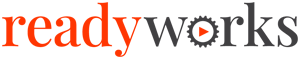Search Knowledge Base by Keyword
-
Introduction
-
Fundamentals
-
Favorites
-
Dashboards
-
Attachments
-
Reports
-
- Available Reports
- All Asset Types
- Application Certification Status
- Application Discovery
- Application Group Analysis
- App Group to SCCM Collection Analysis
- Application Install Count
- Application License Management
- Application Usage
- Asset Count by Property
- Asset Links Count by Asset Type
- Build Sheet
- Computer User Assignment
- Migration Readiness (Basic)
- Migration Readiness (Complex)
- O365 License Management
- O365 Migration Readiness
- SCCM OSD Status
- Scheduled Computers by Wave
- Scheduled Users by Manager
- User Migration Readiness
- VIP Users
- Wave & Task Details
- Wave Group
- Windows 10 Applications
- Patch Summary
- Delegate Relationships
- Show all articles ( 12 ) Collapse Articles
-
Self Service
-
Workflow
-
Assets
-
- View Asset
- Asset Properties
- Images
- Notes
- Waves
- Tasks
- Attachments
- History
- Rationalization
- QR Code
- Linked Assets
- SCCM Add/Remove Programs
- Altiris Add/Remove Programs
- Related Assets
- Relationship Chart
- Permissions
- Show all articles ( 1 ) Collapse Articles
-
Event Logs
-
Users & Groups
-
Asset Types
-
Charts & Dashboards
-
Options
-
Module Settings
-
API & Stored Procedures
-
Administration
Asset Tools
The Asset Tools tab provides the ability to enable access to Asset Import, Asset Rules, Rationalization and the Data Generator in the Assets module.
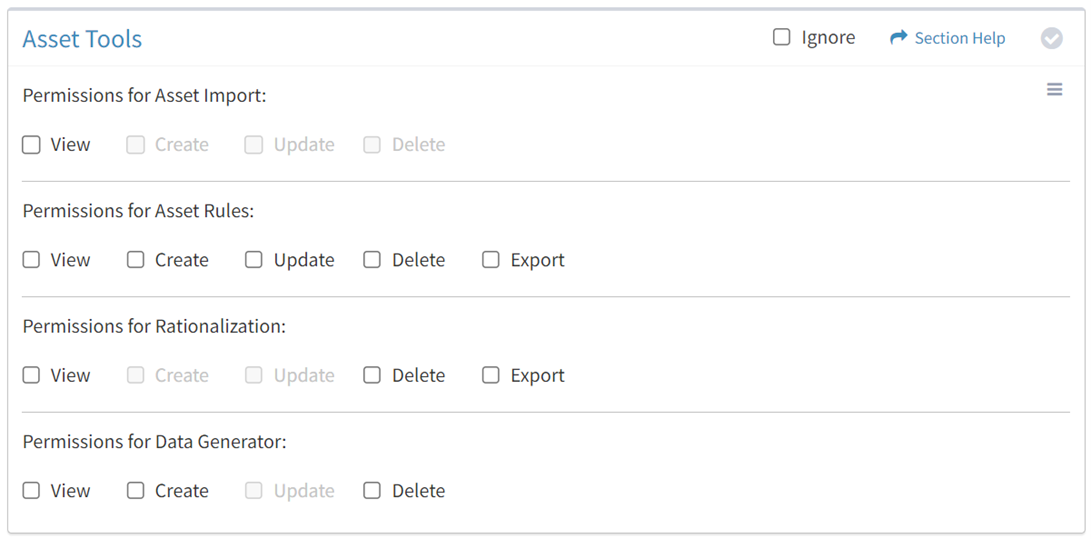
Available operations:
- Enable access for asset import
- Enable access for asset rules
- Enable access for rationalization
- Enable access for data generation
- Select all or deselect all permissions for asset tools
- Ignore asset tools permissions from this Security Group
NOTE: The Asset Rationalization module must be enabled to set permissions for rationalization. The Data Generator module must be enabled to set permissions for the data generation.
Asset Import
From the Asset Tools tab, you can enable access for asset import.
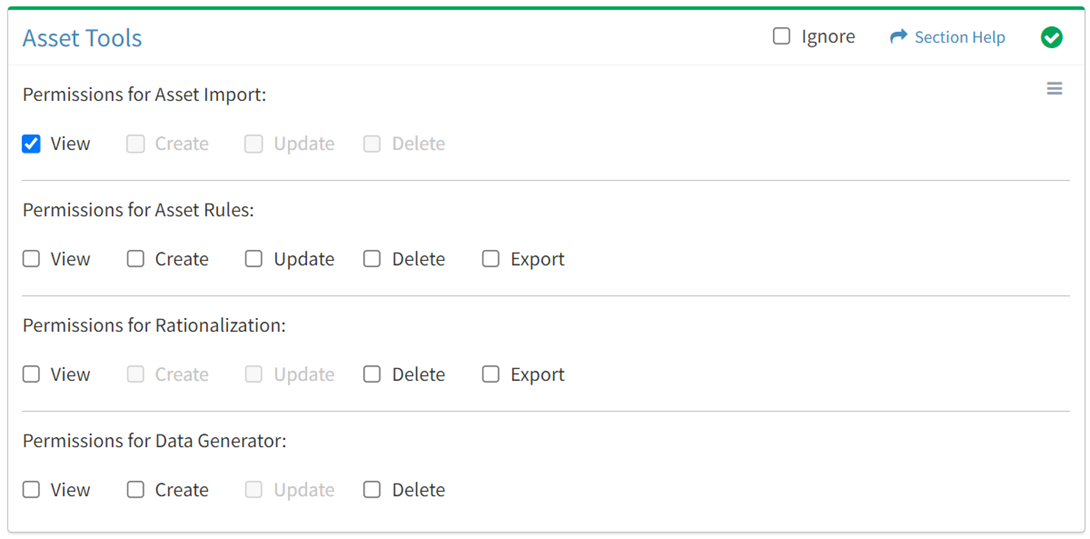
Available operations with Asset Import View access:
Asset Rules
Available operations:
View
From the Asset Rules tab, you can enable View access for asset rules.
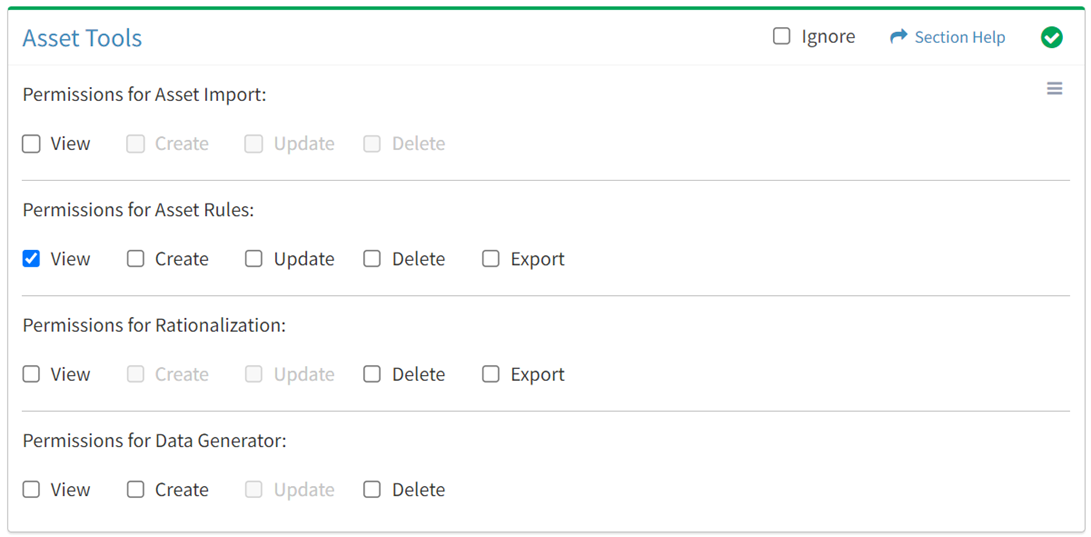
Available operations with Asset Rules View access:
Create
From the Asset Rules tab, you can enable Create access for asset rules.
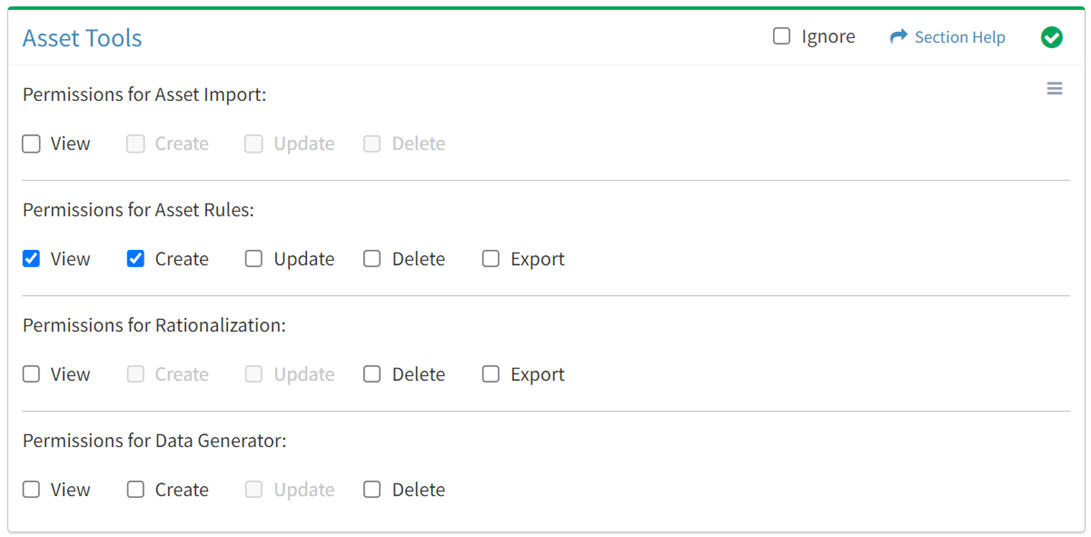
Available operations with Asset Rules Create access:
Update
From the Asset Rules tab, you can enable Update access for asset rules.
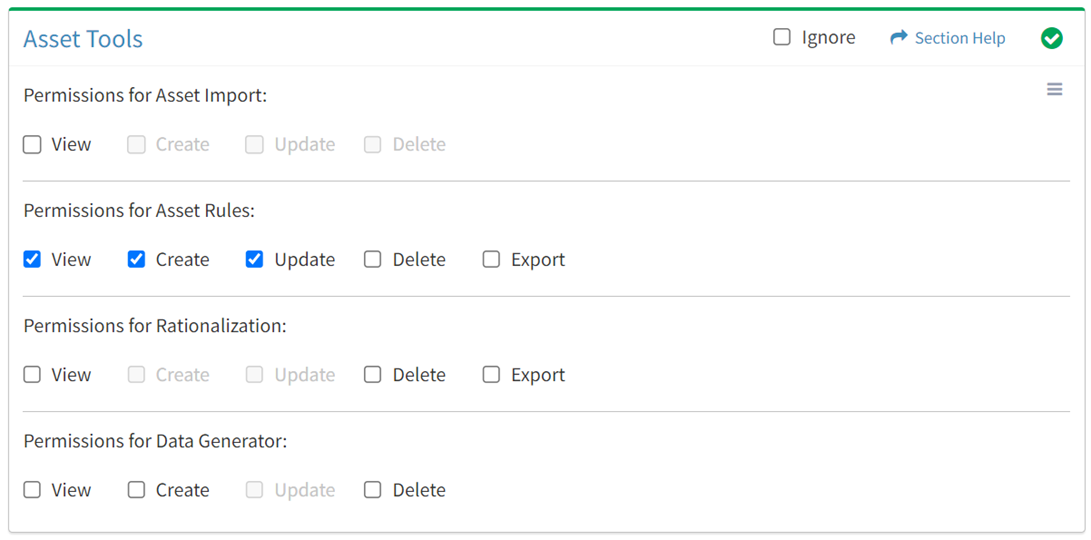
Available operations with Asset Rules Update access:
Delete
From the Asset Rules tab, you can enable Delete access for asset rules.
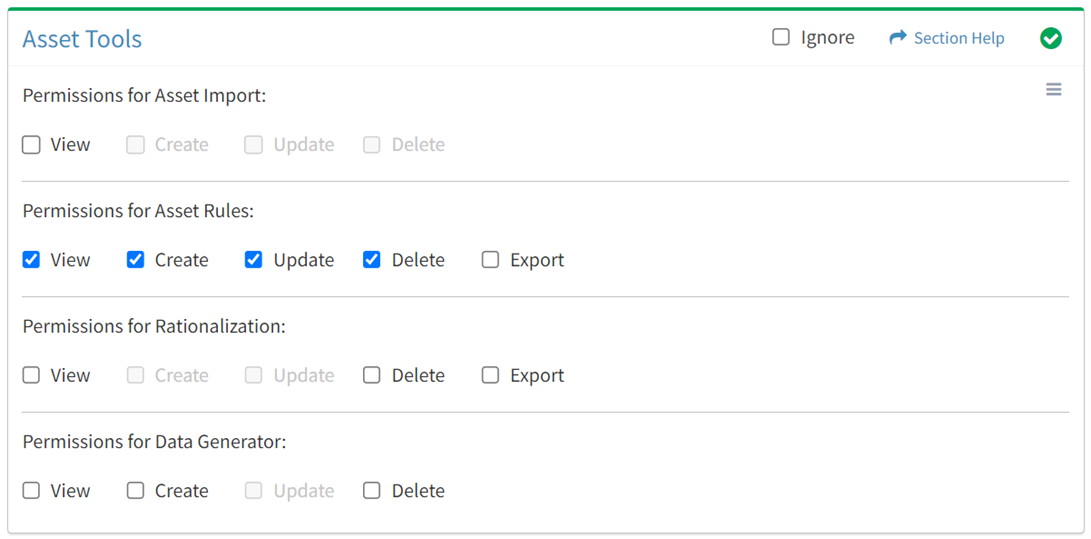
Available operations with Asset Rules Delete access (requires View):
Export
From the Asset Rules tab, you can enable Export access for asset rules.
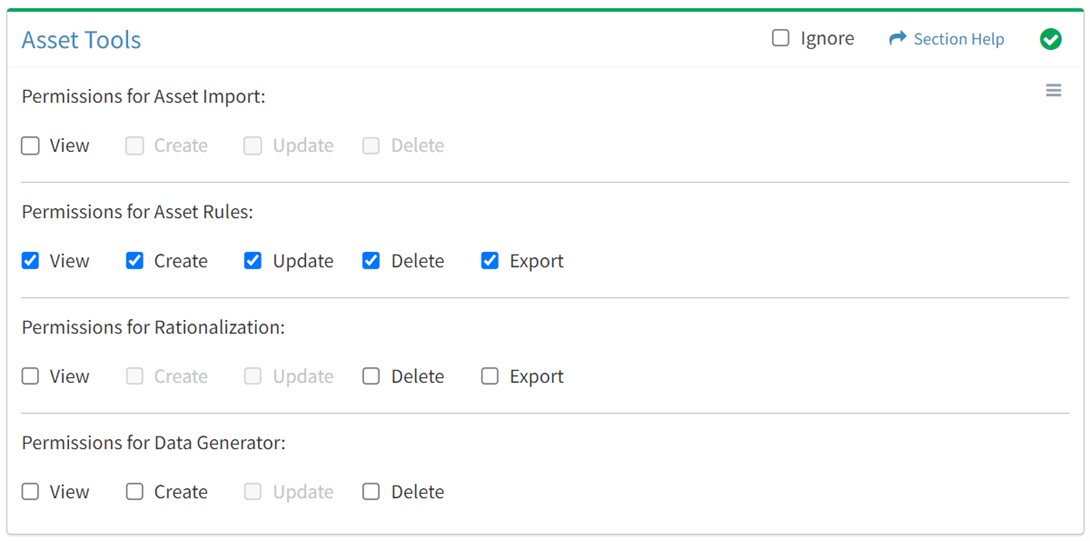
Available operations with Asset Rules Export access (requires View):
- Export the list of asset rules
Rationalization
Available operations:
View
From the Asset Tools tab, you can enable View access for rationalization.
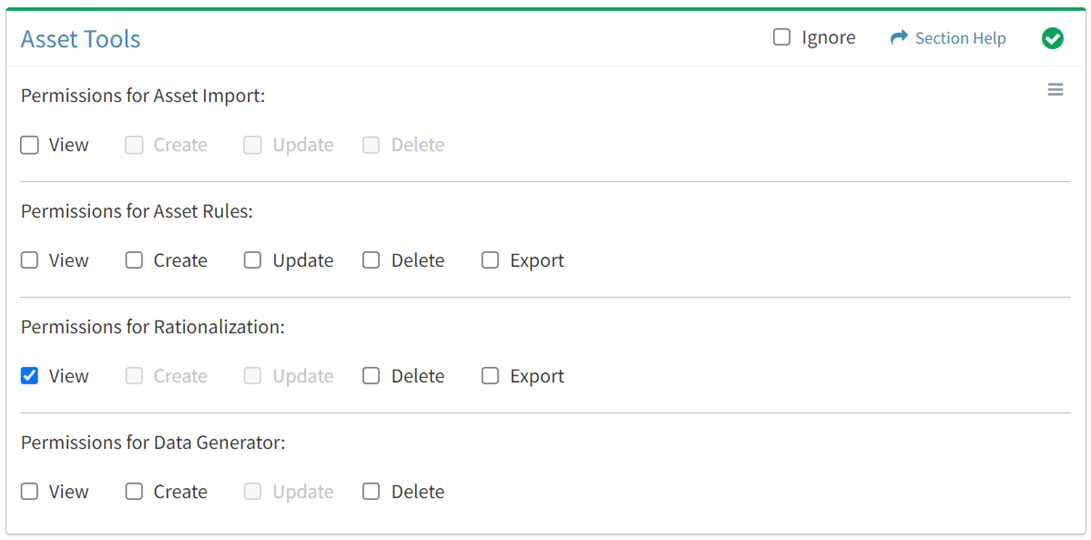
Available operations with Rationalization View access:
- View the list of rationalization log entries
- Navigate to the Module Settings – Rationalization page by selecting Module Settings from the
 menu (requires Module Settings Update)
menu (requires Module Settings Update)
Delete
From the Asset Tools tab, you can enable Delete access for rationalization.
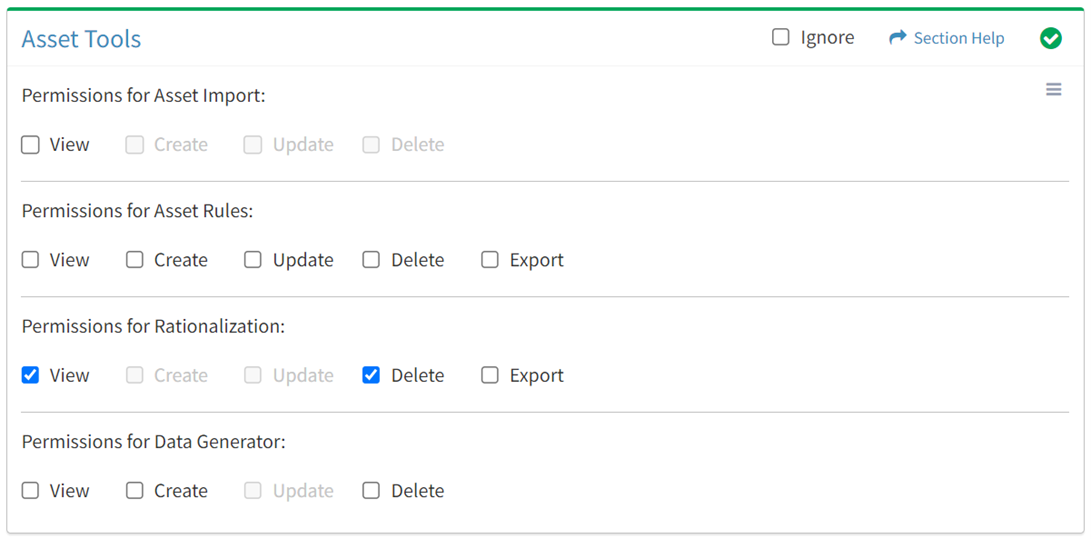
Available operations with Rationalization Delete access (requires View):
Export
From the Asset Tools tab, you can enable Export access for rationalization.
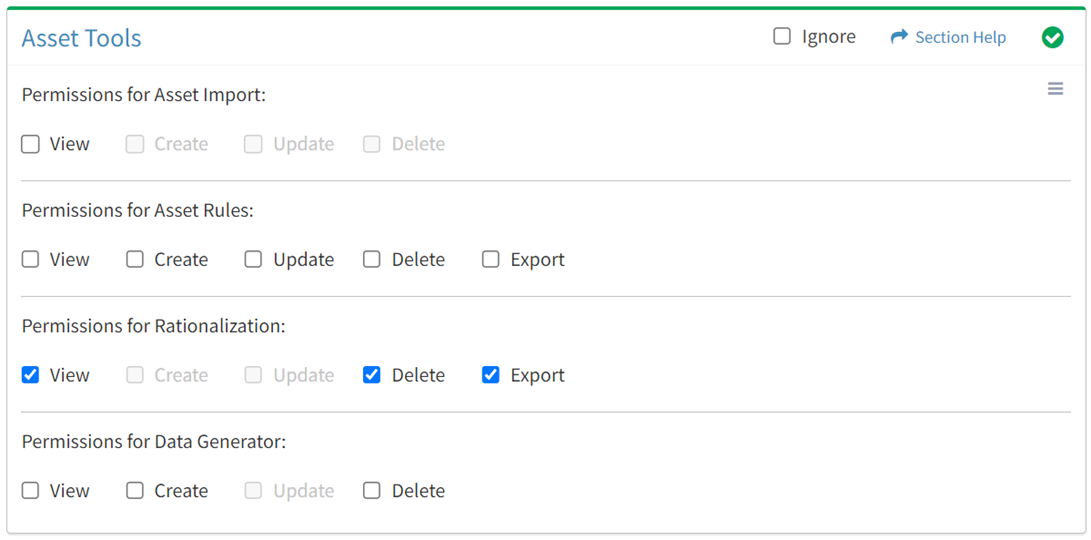
Available operations with Rationalization Export access (requires View):
Data Generator
Available operations:
View
From the Asset Tools tab, you can enable View access for data generation.
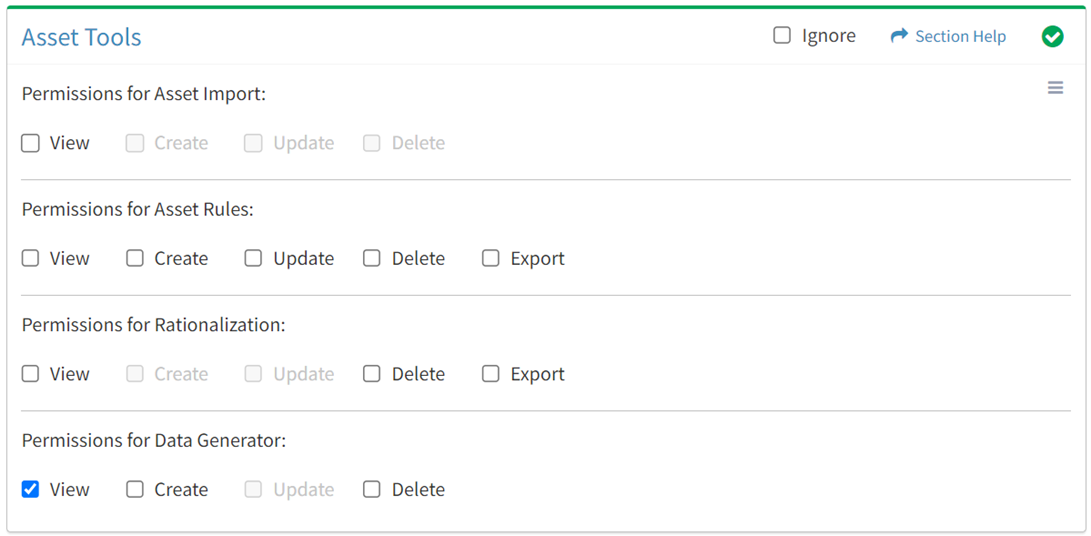
Available operations with Data Generator View access:
- View the list of asset types to generate data
- View the assets of an asset type (requires Assets View)
Create
From the Asset Tools tab, you can enable Create access for data generation.
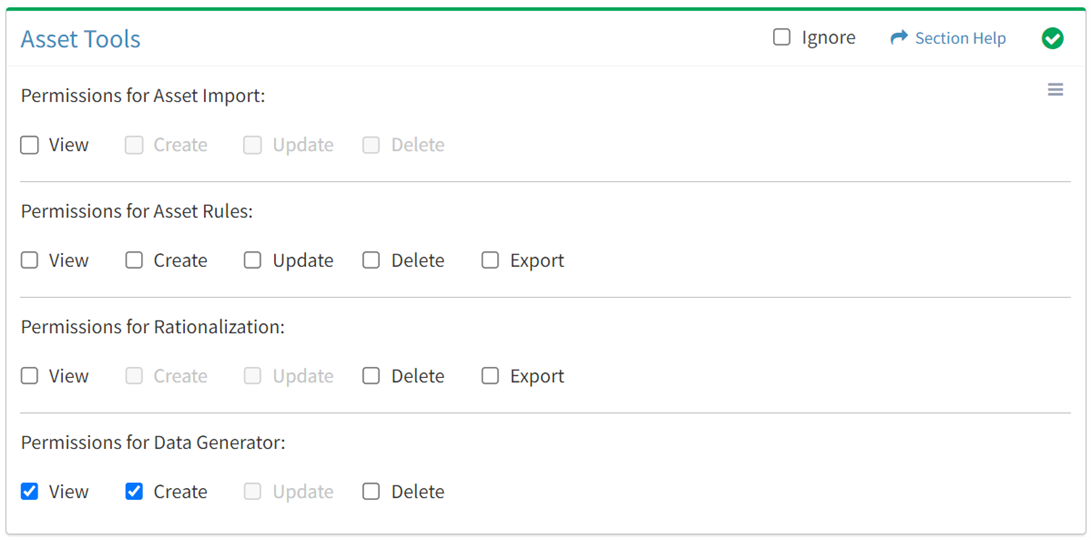
Available operations with Data Generator Delete access (requires View):
- Generate assets of asset types (requires Assets Create)
Delete
From the Asset Tools tab, you can enable Delete access for data generation.
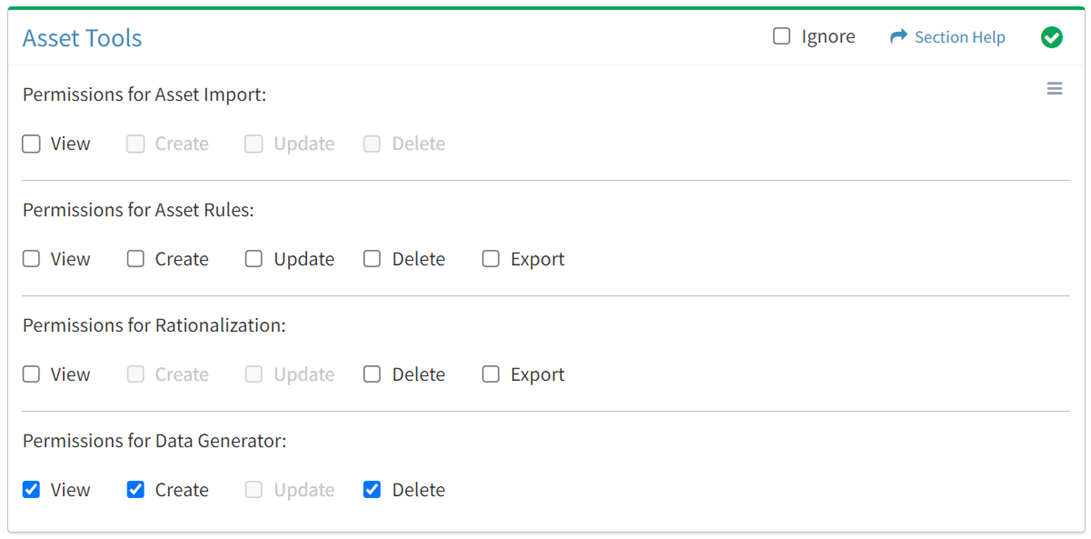
Available operations with Data Generator Delete access (requires View):
- Delete assets of asset types (requires Assets Delete)
- Delete all assets of all asset types (requires Assets Delete)
Select All
From the Asset Tools tab, you can select all or deselect all permissions for asset tools.
- From the
 menu in the upper right corner, check Select All to check (enable) all permissions on the tab.
menu in the upper right corner, check Select All to check (enable) all permissions on the tab.
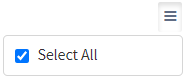
- Uncheck Select All to uncheck (remove) all permissions on the tab.
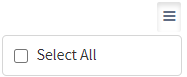
Ignore
From the Asset Tools tab, you can ignore asset tools permissions from this security group by selecting Ignore. This option is used when overlaying multiple security groups and asset tools permissions are set by a different security group. Not enabling permissions on the Asset Tools tab, without selecting Ignore, results in no access, as overlaid security groups assume the most restrictive permissions.