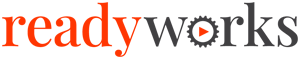Search Knowledge Base by Keyword
-
Introduction
-
Fundamentals
-
Favorites
-
Dashboards
-
Attachments
-
Reports
-
- Available Reports
- All Asset Types
- Application Certification Status
- Application Discovery
- Application Group Analysis
- App Group to SCCM Collection Analysis
- Application Install Count
- Application License Management
- Application Usage
- Asset Count by Property
- Asset Links Count by Asset Type
- Build Sheet
- Computer User Assignment
- Migration Readiness (Basic)
- Migration Readiness (Complex)
- O365 License Management
- O365 Migration Readiness
- SCCM OSD Status
- Scheduled Computers by Wave
- Scheduled Users by Manager
- User Migration Readiness
- VIP Users
- Wave & Task Details
- Wave Group
- Windows 10 Applications
- Patch Summary
- Delegate Relationships
- Show all articles ( 12 ) Collapse Articles
-
Self Service
-
Workflow
-
Assets
-
- View Asset
- Asset Properties
- Images
- Notes
- Waves
- Tasks
- Attachments
- History
- Rationalization
- QR Code
- Linked Assets
- SCCM Add/Remove Programs
- Altiris Add/Remove Programs
- Related Assets
- Relationship Chart
- Permissions
- Show all articles ( 1 ) Collapse Articles
-
Event Logs
-
Users & Groups
-
Asset Types
-
Charts & Dashboards
-
Options
-
Module Settings
-
API & Stored Procedures
-
Administration
New Connection
< Back
From the Connector Library tab, you can create connection. To create:
- Select a connector
- Click the New Connection button for that connector to bring up the Create New Connection dialog
- Enter the properties of the new connection
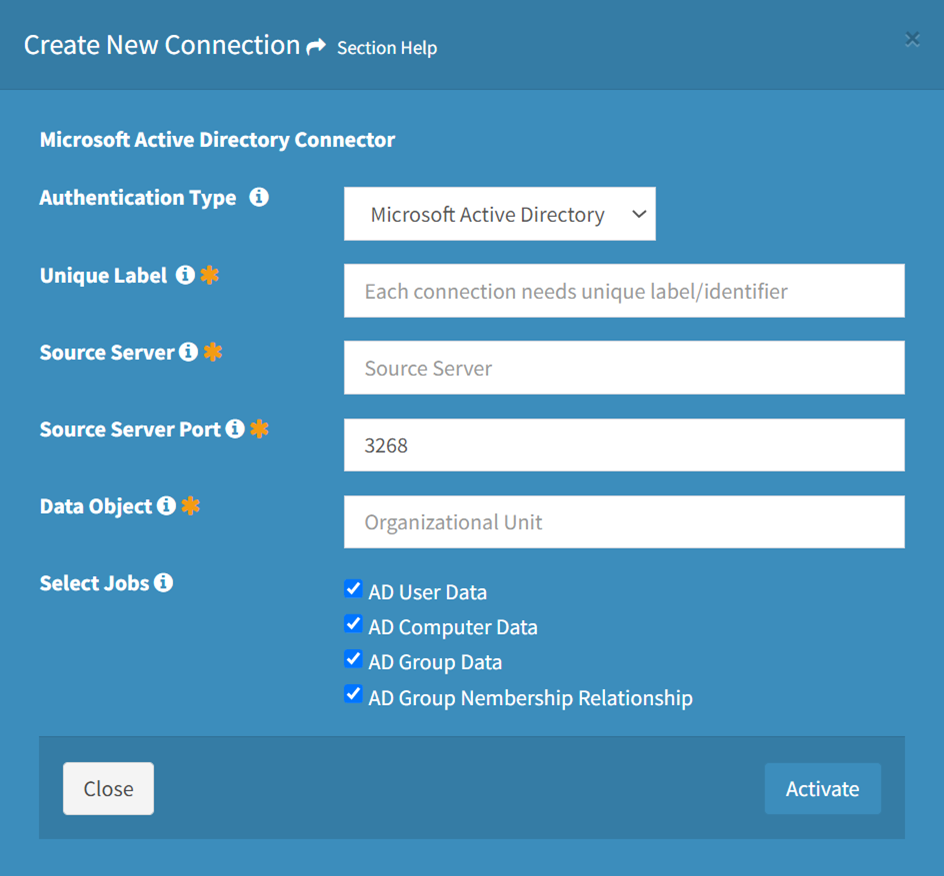
- Authentication Type – Type of the authentication (required)
- SCCM – Windows Authentication, SQL Authentication
- AD – Microsoft Active Directory
- SQL – Active Directory, SQL Native
- MySQL – User-Pass
- CSV – Windows Authentication
- Intune – Windows Authentication
- Druva – Token
- ServiceNow – User-Pass
- CrashPlan – User-Pass
- VMware – User-Pass
- Unique Label – Unique label to prepend to all database tables (required)
- SCCM
- AD
- SQL
- MySQL
- CSV
- Intune
- Druva
- ServiceNow
- CrashPlan
- VMware
- Source Server – Name of the source server (required)
- SCCM
- AD
- SQL
- MySQL
- VMware
- Source Server Port – Port of the source server (required)
- SCCM – 1433
- AD – 3268
- SQL – 1433
- MySQL – 3306
- VMware – 3306
- Data Object – Data object to query (required)
- SCCM – Source database
- AD – Organizational unit
- SQL – Source database
- MySQL – Source database
- CSV – Folder path
- Druva – Authentication token
- VMware – vCenter
- Select Jobs – Select which jobs are enabled (optional)
- SCCM – Computer, Computer Malware, Applications, Computer Update, Malware, Update, User, User Computer Primary, User Computer Top Console, User Computer Last Logon, Collection, Computer Collection, User Collection, Deployment Summary, Package, Scan History, Scan History Machines, Scan History Missing Update Count, Scan History E-Compliance, Scan History Health Summary, Scan History Scan Summary, Task Sequence Scan Data
- AD – User, Computer, Group, Group Membership
- SQL – MS SQL Data Select
- MySQL – MySQL Data
- CSV – CSV File
- Intune – Intune Data
- Druva – Druva Data API
- ServiceNow – ServiceNow REST API
- CrashPlan – CrashPlan Data API
- VMware – VMware Data
- User Name – User account used to connect to the source server (required)
- SCCM – SQL Authentication
- MS SQL – SQL Native
- MySQL – User-Pass
- Intune – Windows Authentication
- ServiceNow – User-Pass
- CrashPlan – User-Pass
- VMware – User-Pass
- User Password – Password of the user account used to connect to the source server (required)
- SCCM – SQL Authentication
- MS SQL – SQL Native
- MySQL – User-Pass
- Intune – Windows Authentication
- ServiceNow – User-Pass
- CrashPlan – User-Pass
- VMware – User-Pass
- Authentication Type – Type of the authentication (required)
- Click the Activate button when finished to create the connection. You will be redirected back to the Connector Library tab. Click the Close button to cancel the operation.
- The new connection function is only available to users in the Administrator security group