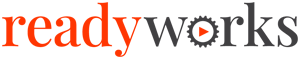Search Knowledge Base by Keyword
-
Introduction
-
Fundamentals
-
Favorites
-
Dashboards
-
Attachments
-
Reports
-
- Available Reports
- All Asset Types
- Application Certification Status
- Application Discovery
- Application Group Analysis
- App Group to SCCM Collection Analysis
- Application Install Count
- Application License Management
- Application Usage
- Asset Count by Property
- Asset Links Count by Asset Type
- Build Sheet
- Computer User Assignment
- Migration Readiness (Basic)
- Migration Readiness (Complex)
- O365 License Management
- O365 Migration Readiness
- SCCM OSD Status
- Scheduled Computers by Wave
- Scheduled Users by Manager
- User Migration Readiness
- VIP Users
- Wave & Task Details
- Wave Group
- Windows 10 Applications
- Patch Summary
- Delegate Relationships
- Show all articles ( 12 ) Collapse Articles
-
Self Service
-
Workflow
-
Assets
-
- View Asset
- Asset Properties
- Images
- Notes
- Waves
- Tasks
- Attachments
- History
- Rationalization
- QR Code
- Linked Assets
- SCCM Add/Remove Programs
- Altiris Add/Remove Programs
- Related Assets
- Relationship Chart
- Permissions
- Show all articles ( 1 ) Collapse Articles
-
Event Logs
-
Users & Groups
-
Asset Types
-
Charts & Dashboards
-
Options
-
Module Settings
-
API & Stored Procedures
-
Administration
Cancel Migration Button
< Back
The Cancel Mig Button configuration tab provides the ability to configure the behavior of the Cancel Migration button on the Scheduling tab in the portal. Configuration options include enabling or disabling the button and the cancellation notification send to email address and subject. The Scheduling tab allows a user to select their migration date if configured.
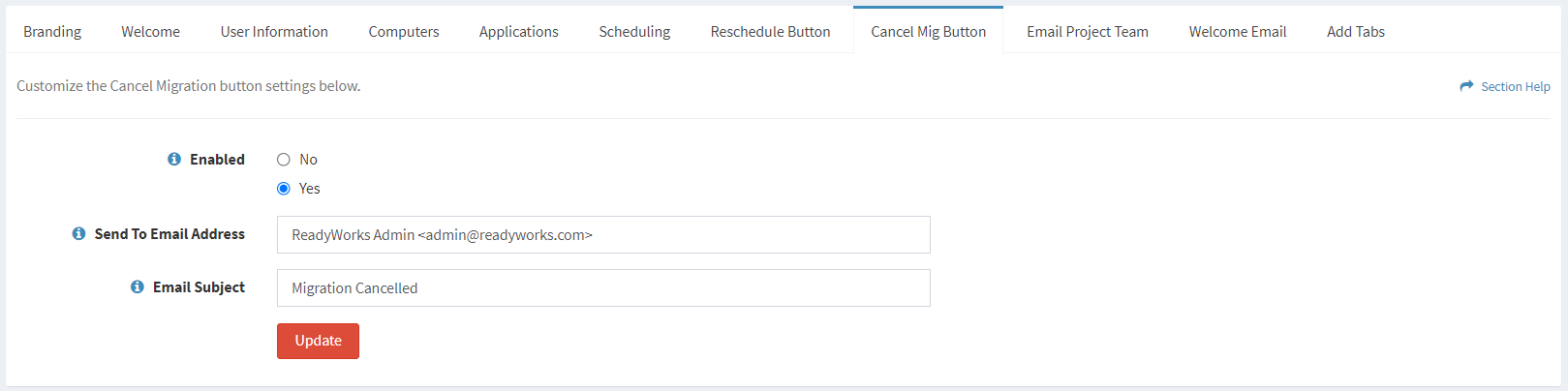
Configuration
From the Cancel Mig Button configuration tab, you can configure the behavior of the button in the portal. To configure:
- Choose if the Cancel Migration button is enabled or not from the Enabled radio button
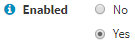
- Enter the send to email address of cancellation email notifications in the Send To Email Address text box

- Enter the subject of cancellation email notifications in the Email Subject text box

- Click the Update button to save your changes. Navigate to another page to cancel your changes.
NOTE: Each tab must be updated individually. Updating from a different tab without first updating the Cancel Mig Button configuration tab will result in the loss of your changes. - The view of the Scheduling widget in the portal with the Cancel Migration button enabled is shown below:
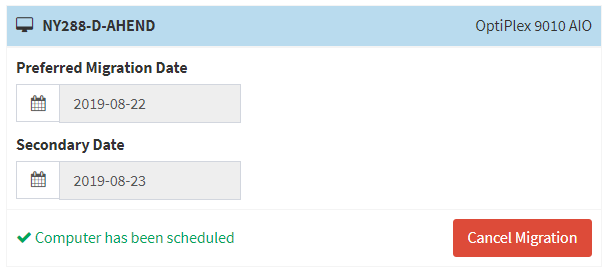
- The view when the Cancel Migration button is clicked on the Scheduling tab in the portal is shown below:
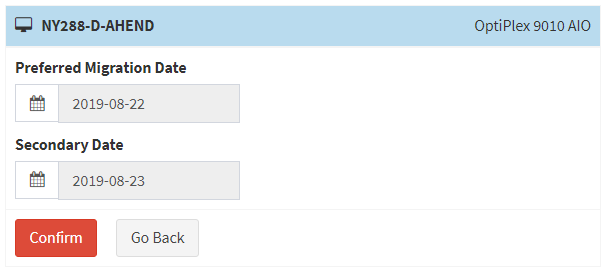
- An example cancellation email notification is shown below:
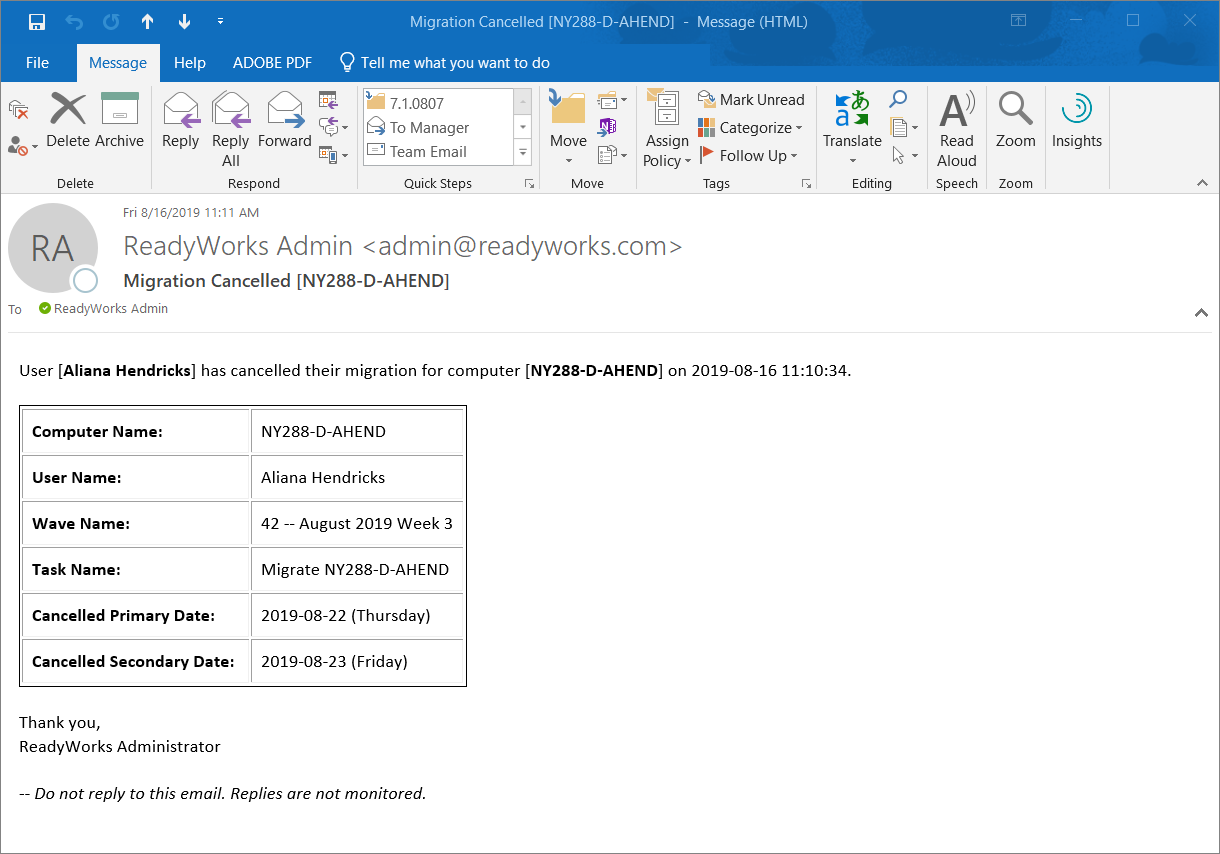
- The view of the Scheduling widget in the portal with the Cancel Migration button disabled is shown below:
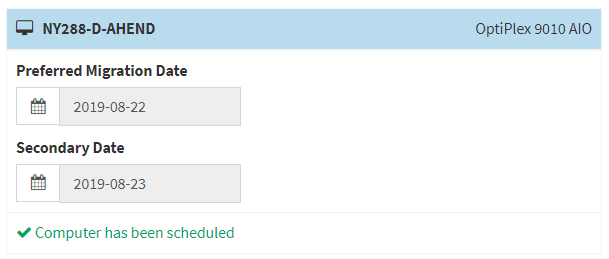
- The view of the Cancel Mig Button configuration tab with the Enabled radio button set to No is shown below: