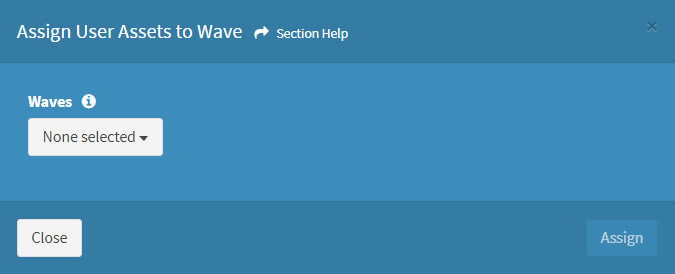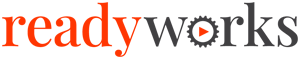Search Knowledge Base by Keyword
-
Introduction
-
Fundamentals
-
Favorites
-
Dashboards
-
Attachments
-
Reports
-
- Available Reports
- All Asset Types
- Application Certification Status
- Application Discovery
- Application Group Analysis
- App Group to SCCM Collection Analysis
- Application Install Count
- Application License Management
- Application Usage
- Asset Count by Property
- Asset Links Count by Asset Type
- Build Sheet
- Computer User Assignment
- Migration Readiness (Basic)
- Migration Readiness (Complex)
- O365 License Management
- O365 Migration Readiness
- SCCM OSD Status
- Scheduled Computers by Wave
- Scheduled Users by Manager
- User Migration Readiness
- VIP Users
- Wave & Task Details
- Wave Group
- Windows 10 Applications
- Patch Summary
- Delegate Relationships
- Show all articles ( 12 ) Collapse Articles
-
Self Service
-
Workflow
-
Assets
-
- View Asset
- Asset Properties
- Images
- Notes
- Waves
- Tasks
- Attachments
- History
- Rationalization
- QR Code
- Linked Assets
- SCCM Add/Remove Programs
- Altiris Add/Remove Programs
- Related Assets
- Relationship Chart
- Permissions
- Show all articles ( 1 ) Collapse Articles
-
Event Logs
-
Users & Groups
-
Asset Types
-
Charts & Dashboards
-
Options
-
Module Settings
-
API & Stored Procedures
-
Administration
Duplicate Data
< Back
From the Analytics Reports page, you can view a Duplicate Data report. To view:
- Click the hyperlink of the Name field to view the Duplicate Data report
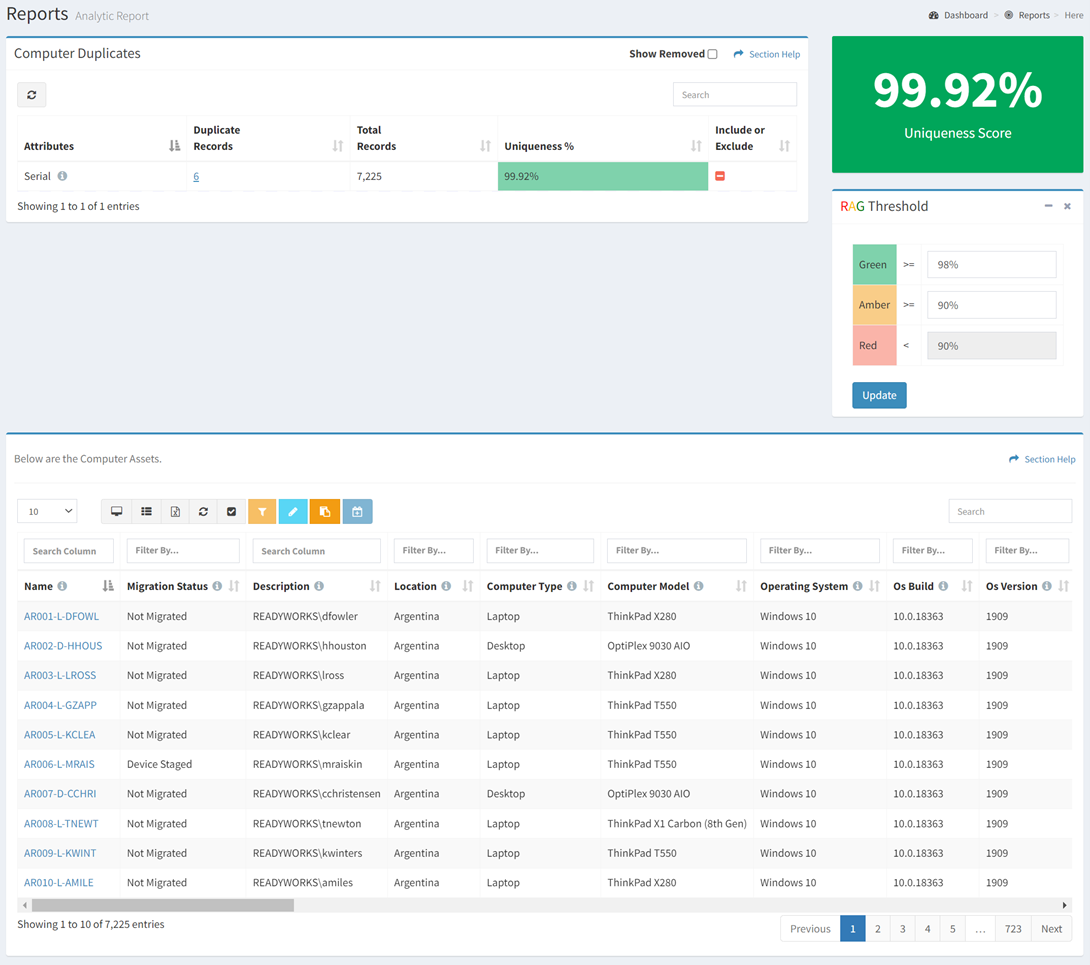
- Click
 to exclude the attribute from the report. Click
to exclude the attribute from the report. Click  to include the attribute in the report.
to include the attribute in the report.
NOTE: No attributes are included in the report by default. - Click the Show Removed checkbox to show excluded attributes. Unclick the Show Removed checkbox to hide excluded attributes.
- Enter the percentages for the RAG thresholds. Click the Update button to save the RAG thresholds.
- Click the hyperlink of the Duplicate Records field to filter the Assets table
- The selected attribute is displayed in the heading

- Click
 to clear the selected attribute
to clear the selected attribute
- The selected attribute is displayed in the heading
Assets
The Assets tab provides the ability to manage assets in the analytics report.
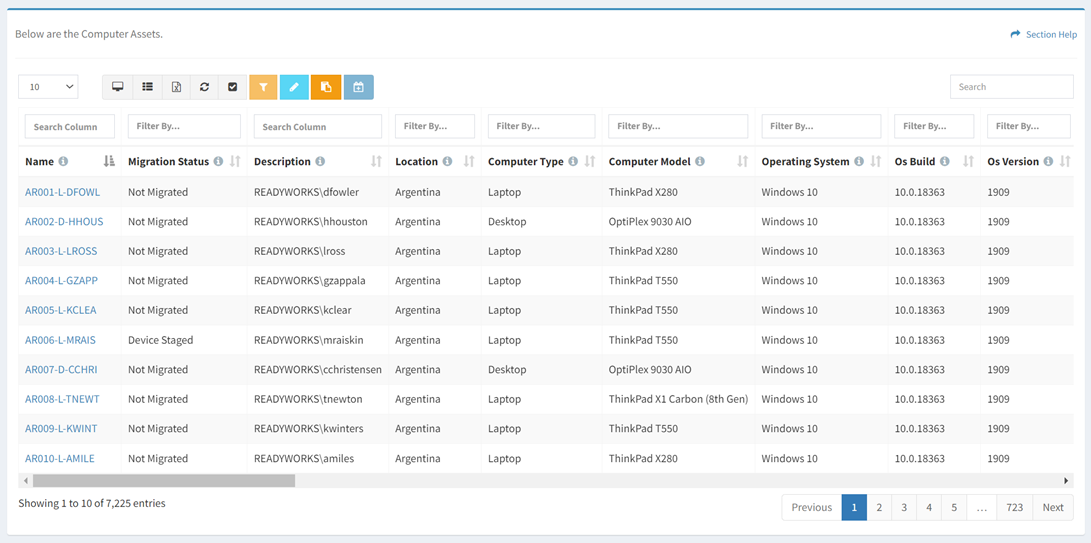
Available operations:
- View assets in the analytics report
- Columns available depend on what is defined for the asset type
- View the properties of assets by clicking the hyperlink of the Name field
- Edit assets by selecting an asset (row) and clicking the Edit Asset button on the toolbar
- Edit assets in bulk by clicking the Bulk Edit button on the toolbar
- Assign linked assets to a wave
- Select all assets (rows) on the page by clicking the Select All button on the toolbar
- You can also change the number of visible rows in the table, view full screen, set column visibility, export to CSV or Excel, refresh the table and search for text
Assign to Wave
From the Assets tab, you can assign assets to a wave. To assign:
- Select one or more assets (rows) to assign to a wave
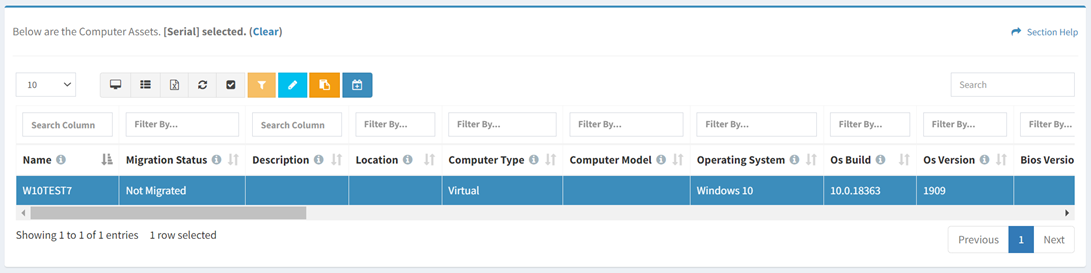
- Click the Assign to Wave button on the toolbar to bring up the Assign Assets to Wave dialog

- The assign button is grayed out unless an asset (row) is selected


- The assign function is only available to users in the Administrator and Regular User security groups
- The assign button is grayed out unless an asset (row) is selected
- Select the waves that you want to assign to from the Waves drop down and then click the Assign button. Click the Close button to cancel the operation.